To open OMNIstore, you will have to head to Locations, and then click on OMNIplayer. All registered OMNIplayers will display here. To add new ones, you can click on the plus sign on the top-right corner. Verify that all information is correct and proceed to the next step by clicking Confirm.
In OMNIstore, there are three primary tabs; Licenses, Hardware, and Services. In the tab for licenses, you can select the type of license you desire. This selection will affect your available functions and interface in DatabeatOMNI. You can read more about each permit on our homepage.
Choose between OMNI, OMNI+, and OMNIpro, select a duration and quantity. Proceed by adding the elements to the cart.
In the tab for Hardware you can add the public displays or external units you wish to buy; Doorsign, monitors, and OMNIplay3. Select a brand and a model and adjust the quantity. Click on the shopping cart to add the elements to the cart. You can also add attachments, such as wall mounts and SD card.
In the tab for Services, you can add additional services, such as configurations of media players and workshops. You can edit or remove elements from the shopping cart on the right side of the interface. Select “Checkout.”
On the left side, you will see a summary of your goods and services, and how much you will be charged for your purchase. If you wish to edit the shopping cart, you can click on the pencil. On the right side, you will see the information concerning the shipping address and invoice address.
The shipping address will only be used when buying Hardware. Set the shipment date and add an order reference. Complete the order by clicking Confirm. The order will be sent to Databeat and processed as soon as possible.
Your license keys will be generated immediately, and they can be found under Locations -> OMNIplayer once the order has been confirmed.
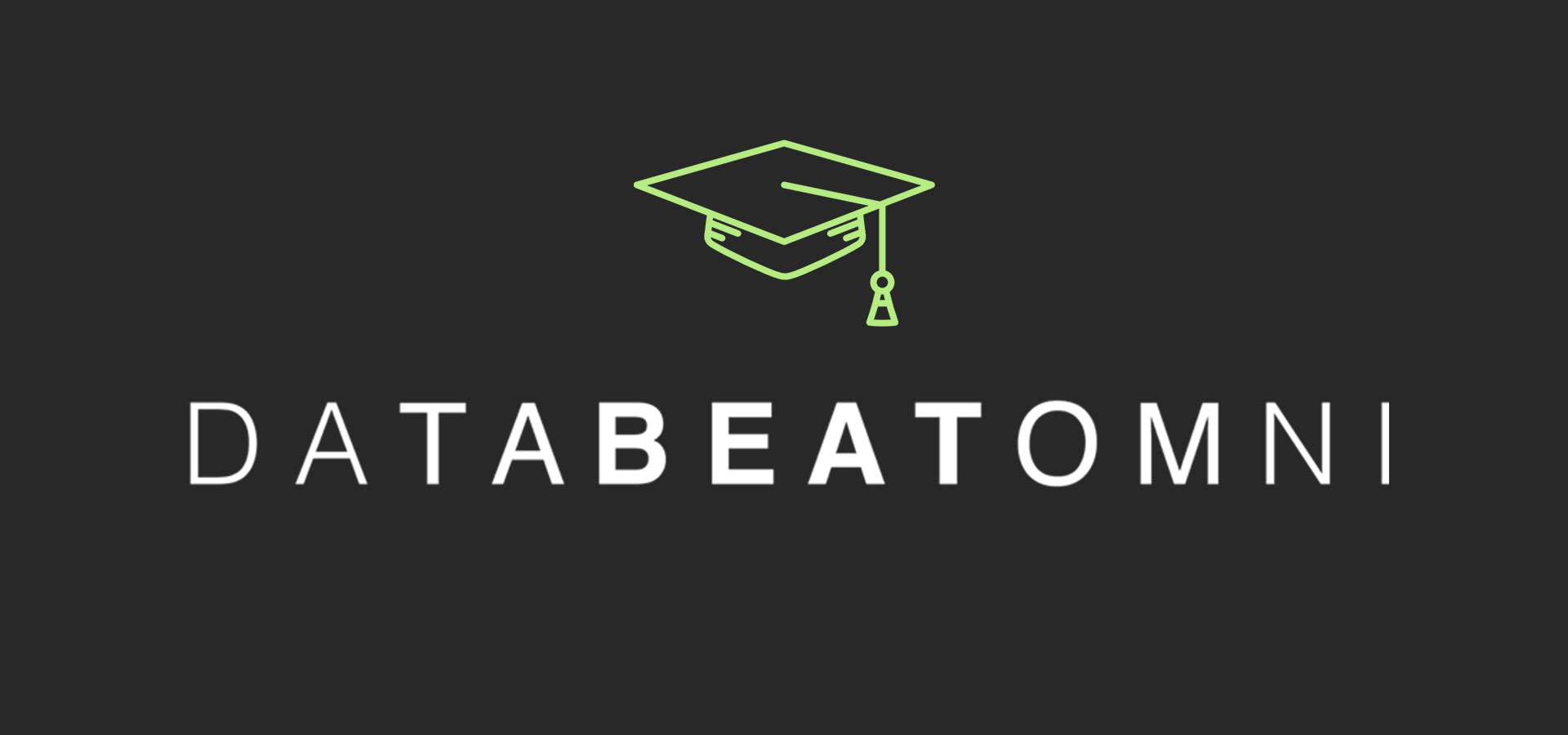





.png)